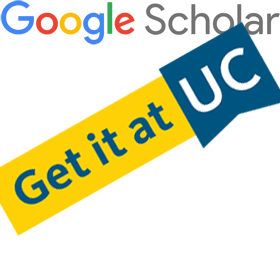
Get it at UC has replaced UC-eLinks as the linking service to full-text electronic materials. Get it at UC is a seamless way to move from an article or book citation to the actual publication and allows users to easily request an item through the Interlibrary Loan system using their CruzID Gold login and password.
Google Scholar users will need to add Get it at UC as a Library Link in Google Scholar settings in order to access the full text of materials found in Google Scholar. You can do so by following these steps:
- Access the “Settings” from the expanded menu from the top left corner of the Google Scholar landing page
- Click “Library Links” in the left hand menu
- Search for “University of California, Santa Cruz” in the search box
- Add “University of California, Santa Cruz – Get it at UC” to your Library Links
- Remove (uncheck) “University of California, Santa Cruz- UC-eLinks” if applicable
Click the blue “Save” button in the bottom right
Or check out this 25 second demo:
 RSS Feed
RSS Feed Santa Cruz, CA
Santa Cruz, CA



